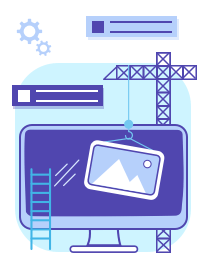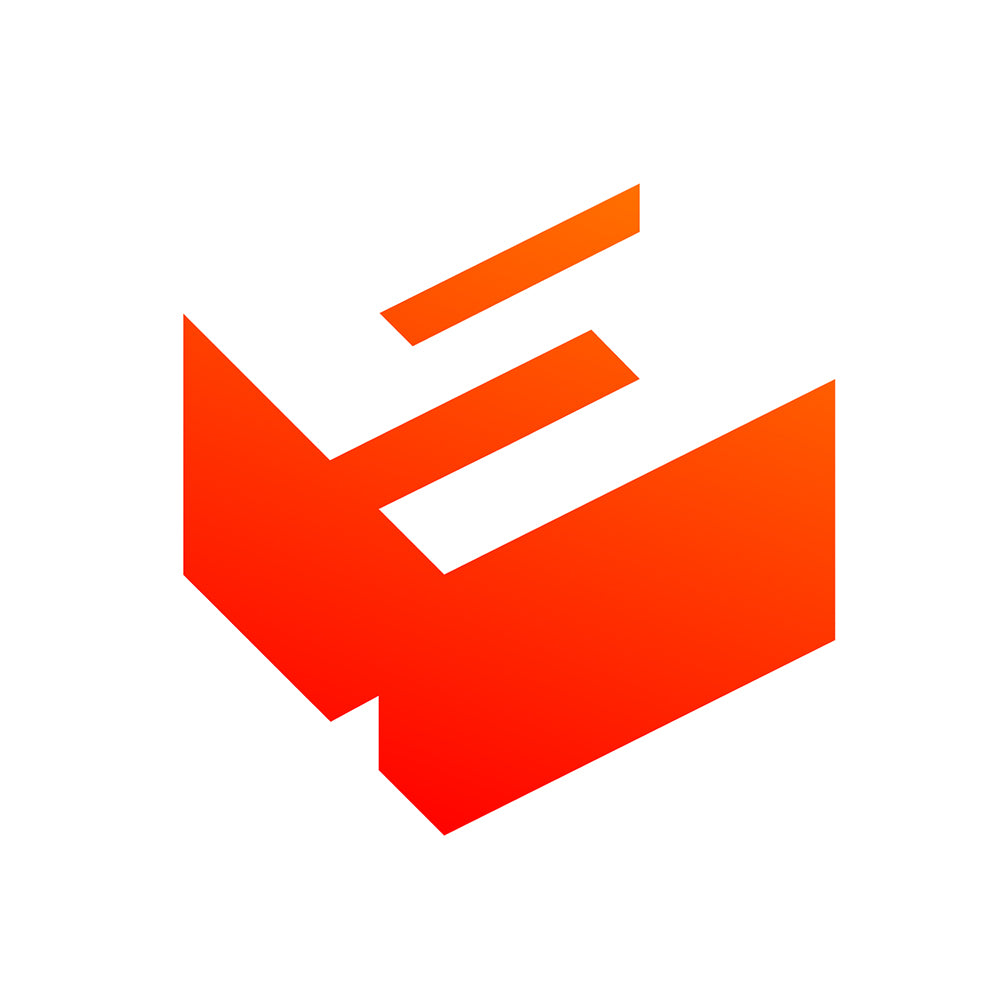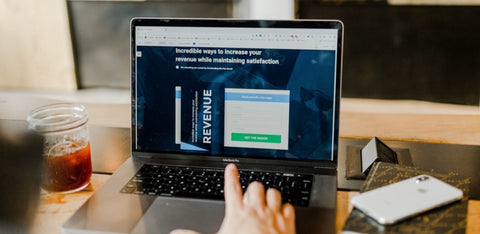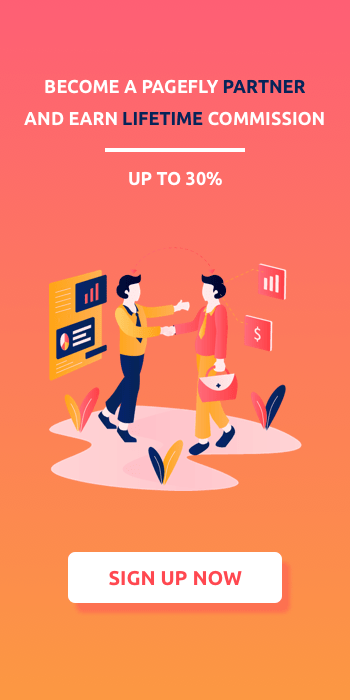Shopify Demo: how does Shopify work?
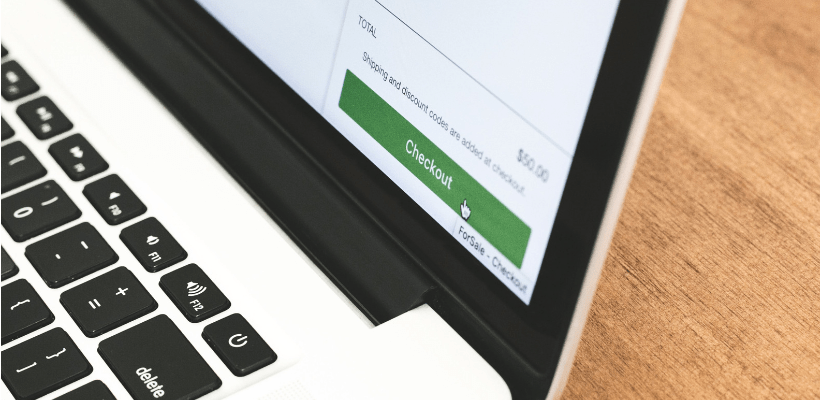
Howdy! You might have heard about Shopify from a friend or done some “googling” activities. On Shopify.com and related domains such as Shopify.in and Shopify.co.uk, you might find a lot of information about Shopify “features” and benefits. However, how do Shopify stores looks from the demo feature point of view? You might be curious and perhaps wonder how a specific Shopify feature works? You might find a specific Shopify Theme demo like Brooklyn demo. A Shopify store demo that shows you what Shopify (not a theme) can do is hard to find. In this article, we’ll cover the demo presentation of the Shopify eCommerce platform.
We have created a Shopify store demo with print-on-demand products directly at this URL https://stores-demo.myshopify.com
Within this article, you’ll read about some great Shopify features and their execution at our demo store called “Bearie”. Just a few details about this Shopify store:
Store Type: print - on - demand
Industry: fashion and accessories
Shopify Theme: Brooklyn.
Shopify Apps:
Feel free to visit this demo store to have a better understanding of what Shopify can do for your business. Before showcasing the possibilities of Shopify with the Bearie Demo store, let’s look at Shopify Themes demo from the Themes Store.
It starts from the Shopify theme demo
When it comes to Shopify online store builders, you might often hear it associated with “theme demo”. Shopify themes and their demos, you can find directly from the official Shopify theme marketplace at https://themes.shopify.com/
Visiting this page you can find plenty of Shopify themes both free and paid.
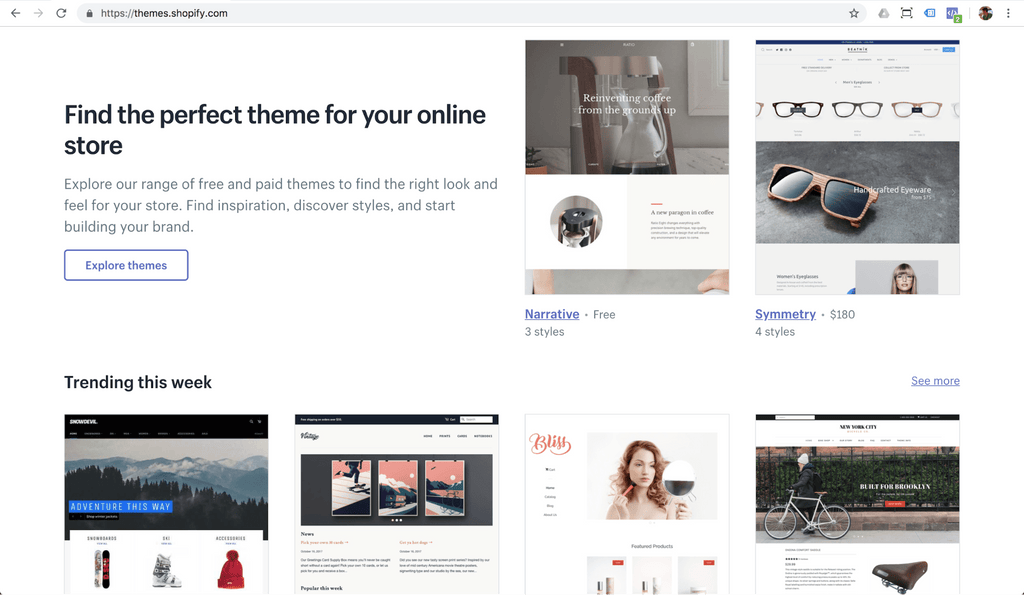
Let’s dig deeper to a specific Shopify theme. We’ll choose the free Shopify theme Brooklyn made by Shopify and designed for the clothing industry.
Brooklyn theme is officially supported by Shopify, and it’s free. This Shopify theme is one of the most successful Shopify themes on the marketplace, which is proven to give you a good beginning. This Shopify theme comes with 2 “theme styles”: Classic and Playful. Each theme style has great color combinations to fit your specific business industry. For example, one style fits the clothing niche, another style could fit the accessories niche. You can read more about this theme review here.
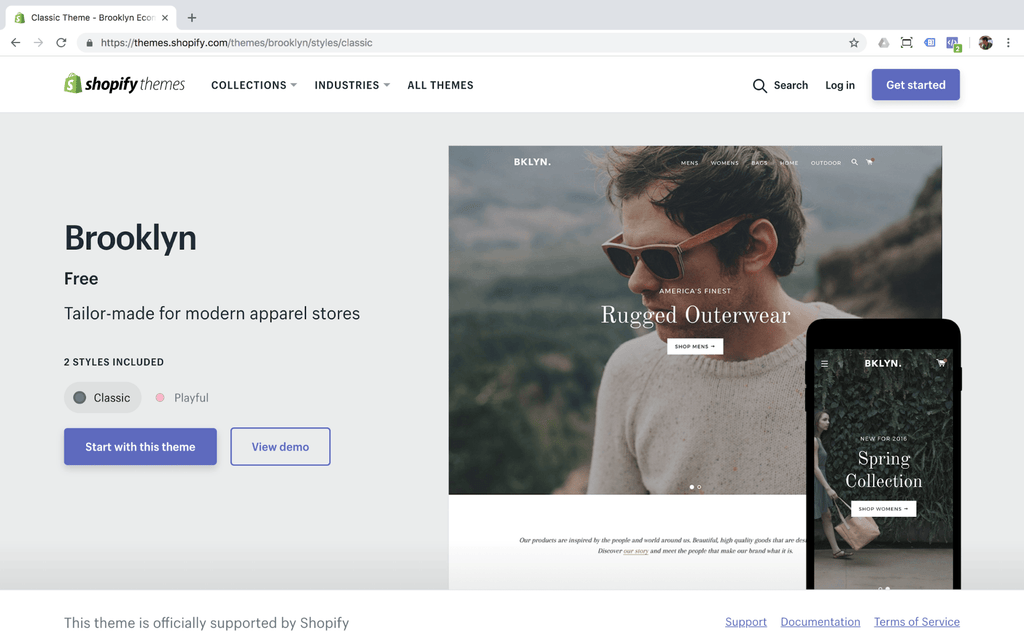
Mouse over on the screenshot of the desktop, then mobile devices. For each device you’ll see the “View demo” button. If you click on the mobile demo button, you’ll see the Brooklyn theme demo with the mobile screen size.

In my case, when I click on that button, the demo page is loaded almost instantly. Top toolbar allows you to switch back to the desktop device view and choose another theme’s style. In the case you want to get back to the theme details page there is the “back” arrow. Confident enough to give a try? Just click on “Start with this theme”.
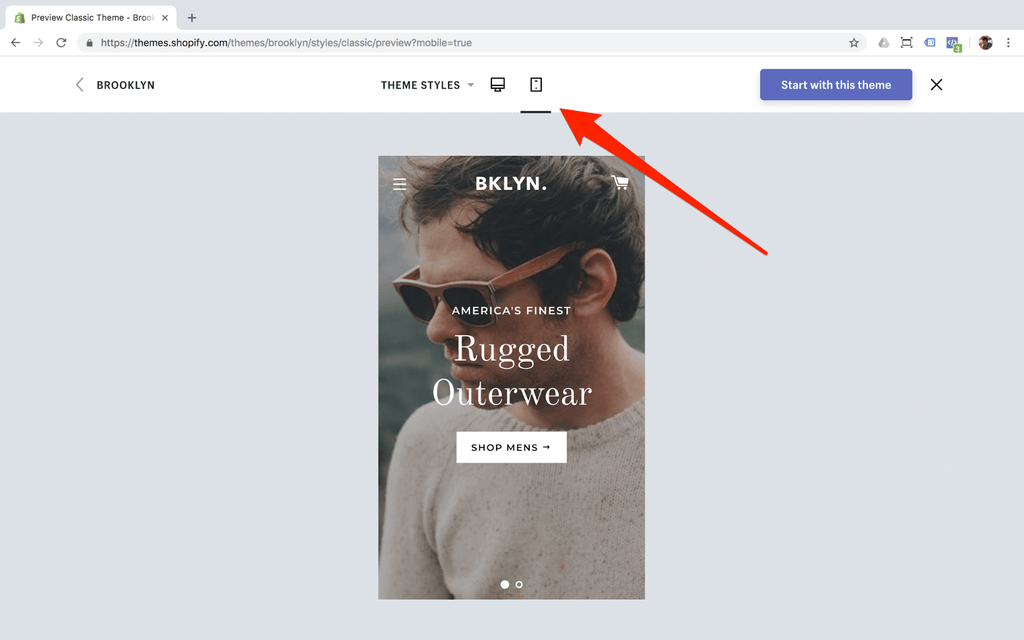
Let’s get back to the Shopify theme details page. As mentioned earlier, you can find both free and paid themes on the marketplace. I’ll pick randomly one of the paid Shopify themes. In my case, it’s the Modular Shopify theme. Modular has 3 themes styles. Each theme style is designed to sell specific products including: clothing, beauty products and watches industries.
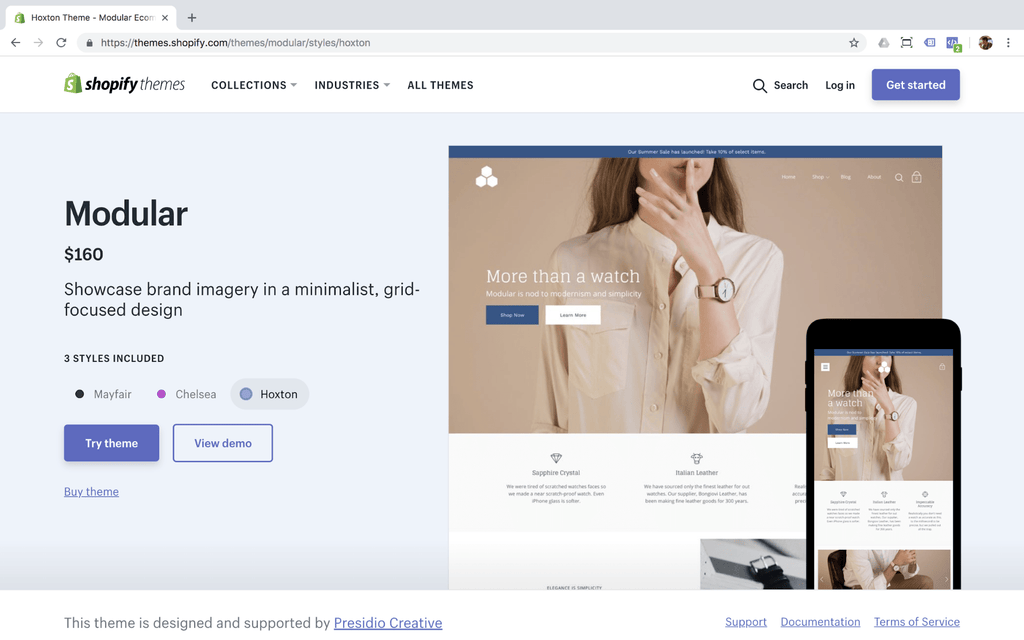
I’ll pick the “Chelsea” theme style. When I choose the theme’s style the theme demo link is changed accordingly to the appropriate theme style. So, Chelsea style theme demo looks good and is targeted at the beauty industry. I have been browsing through home, product and stopped on the cart page. What I have seen looks good, but I’m questioning myself on how I can give this a try with this specific theme?
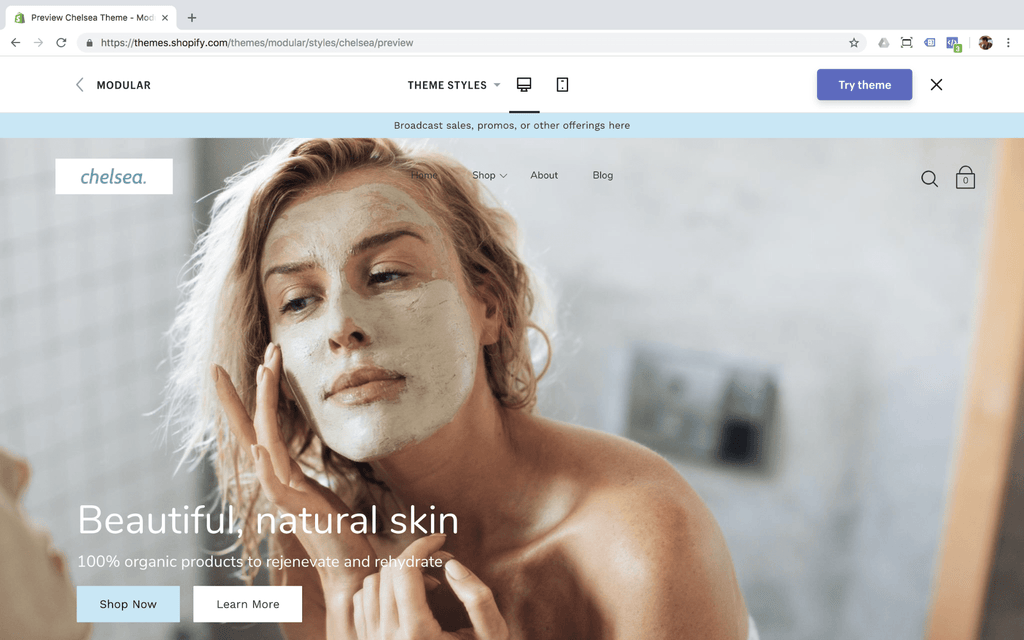
Luckily there is a “Try theme” button at the top of the toolbar. Let’s click on it. So I’ll be redirected back to the Themes store page. If you registered your Shopify store already, just insert your store’s URL then click on the “Login” button. In my case, I have a store already, so I’ll type in the full URL.
If you came to Shopify without a store registered, feel free to click on the “Sign up now” button. You won’t need a credit card to register for a Shopify account. An email address is enough. We have outlined step by step how the registration process works if you interested to know via this blog post.
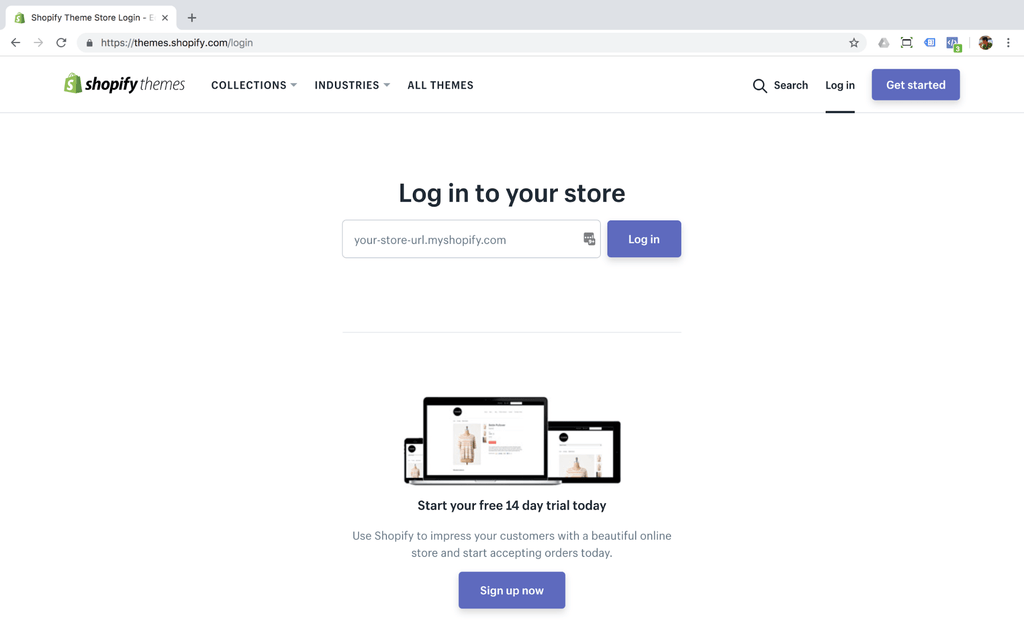
In my case, I have entered the store’s URL and a new window appears.
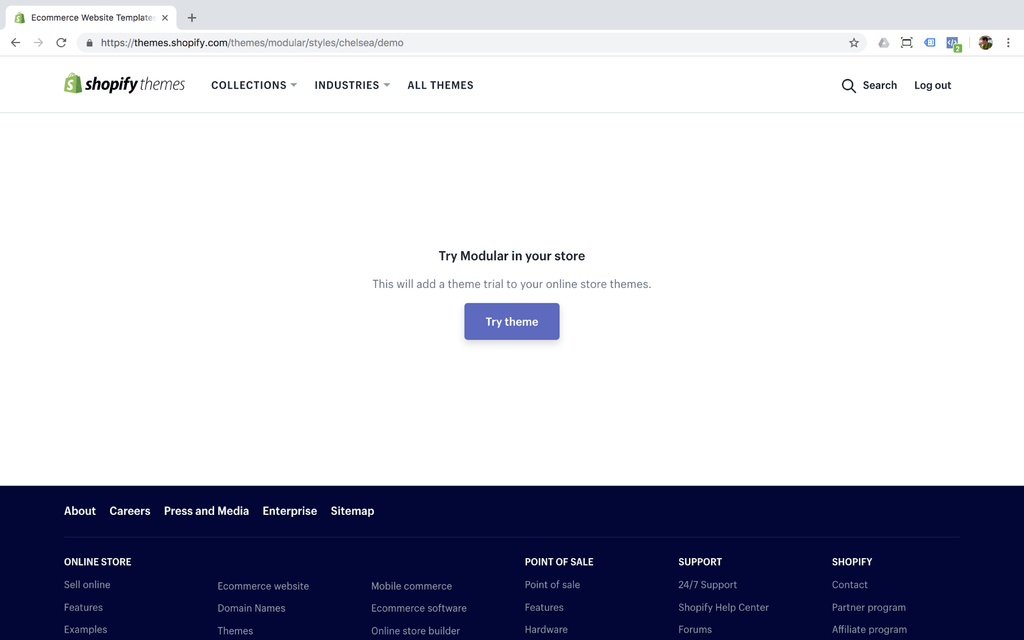
Keep your patience a little bit and voila… my store at https://stores-demo.myshopify.com with the Modular theme installed. As you can see there is the bottom bar with three buttons including “Close preview”, “Buy theme” and “Customize theme”. I’ll choose “Customize theme” because I want to see the settings that this Shopify theme supports.
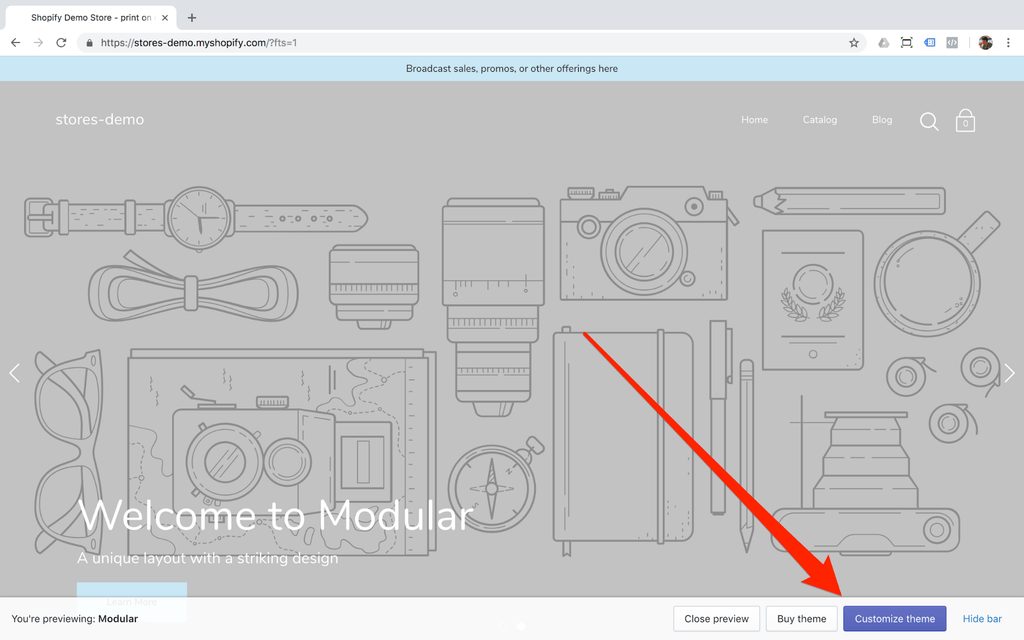
A new tab with a theme editor button is on my laptop’s screen. Here you can see what the Modular theme can do with customization of the home page. Just give a try, because it won’t cost you anything from a finance point of view.
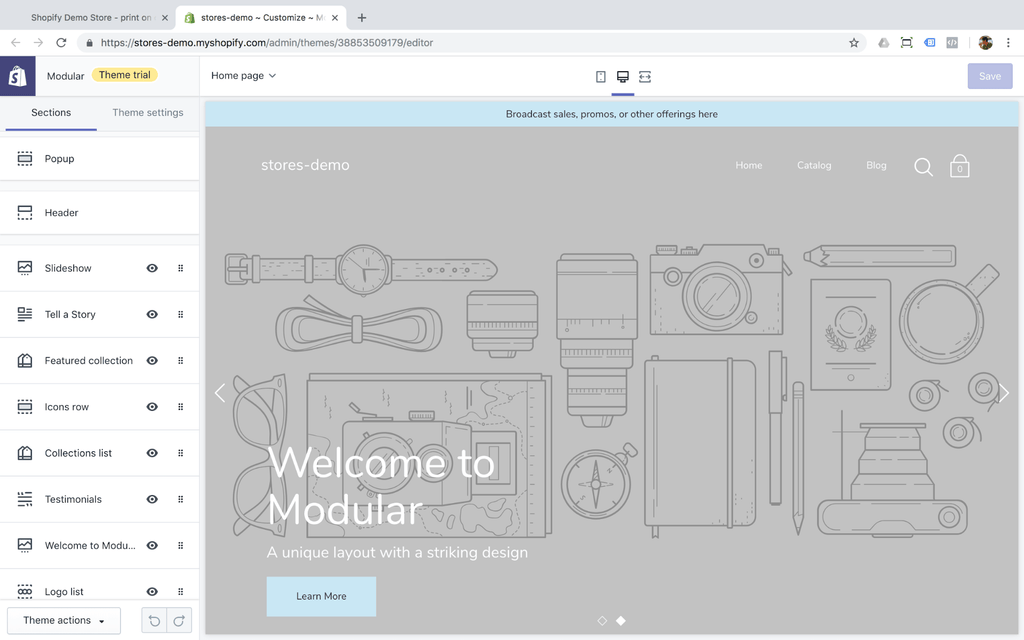
When you look at the theme editor, just keep in mind that you can switch the page and see the theme’s settings as well. Let’s choose the “Product pages”.
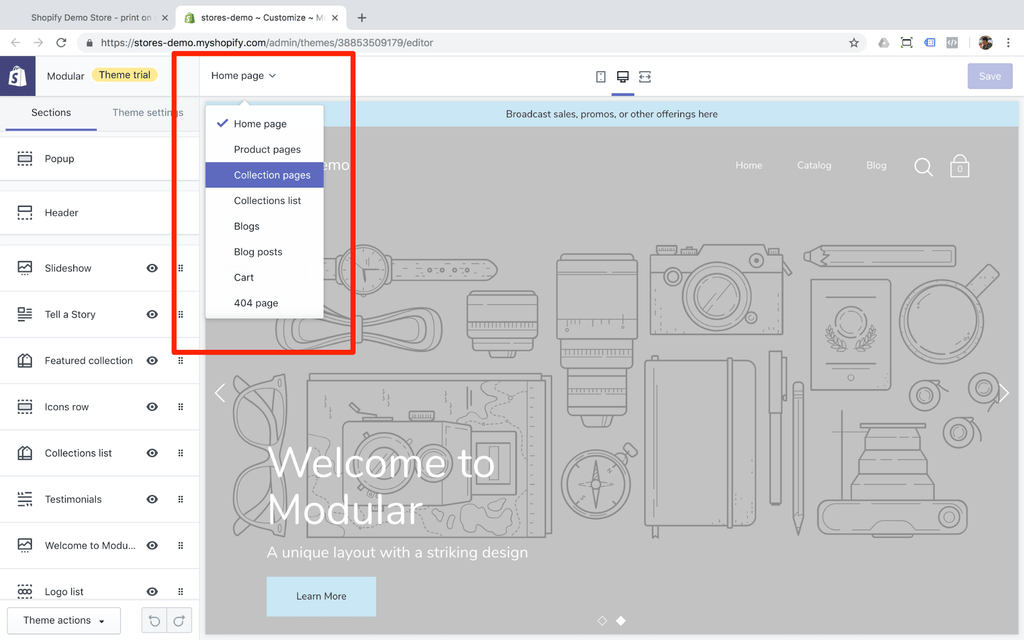
You might be surprised. There won’t be similar settings as on the home page. And the truth is, this concept is applied to almost all Shopify themes. You can customize your shop’s layout for the home page specifically. As for other eCommerce pages like product, or collection pages, the settings are limited. If you want to add the product video, for example, you’ll need to ask the theme’s provider before buying it or give it a test drive with a theme. For the product page customization, you might consider using the PageFly Shopify app.
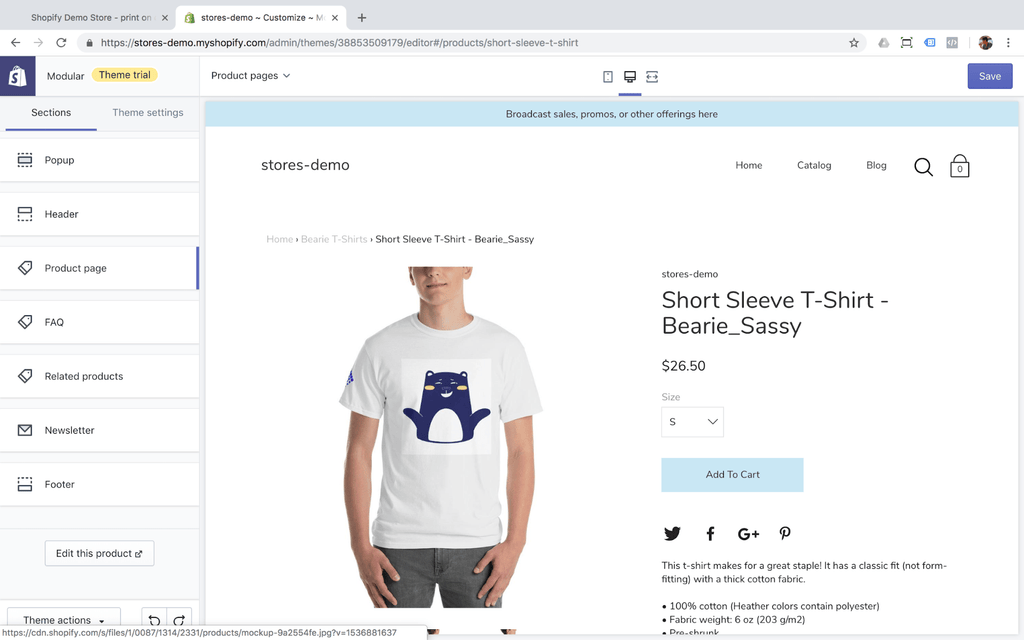
The “theme preview” is designed to give it a quick test and to try the theme’s features. If you want to publish the paid Shopify theme you’ll need to pay for it. Inside the Shopify Themes dashboard you can see clearly there are only three actions including “Preview”, “Buy” or “Remove”.
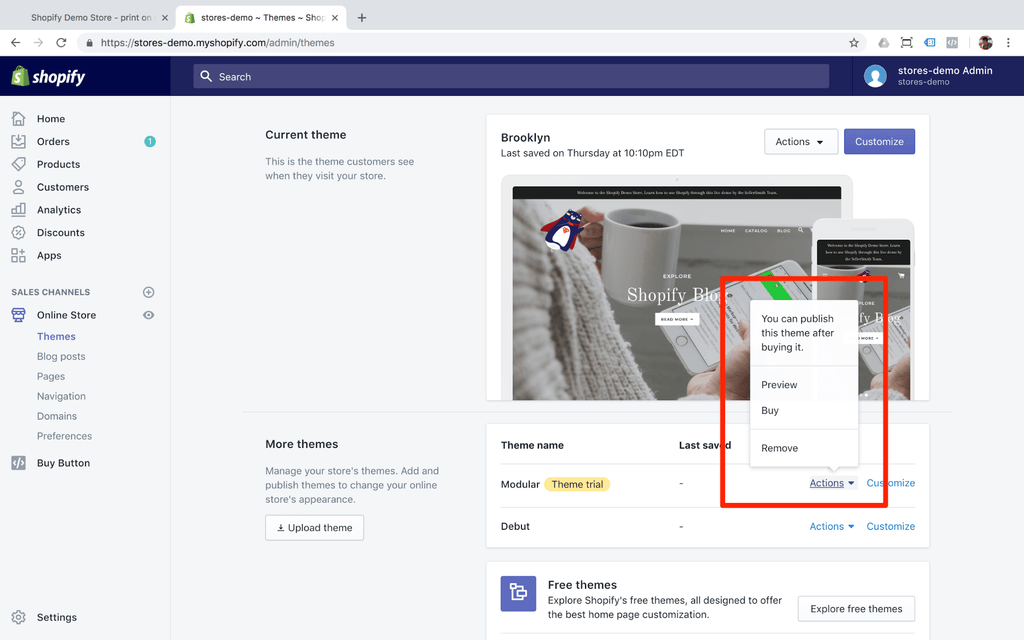
Let’s choose Brooklyn theme and discover how Shopify works on the Bearie Print-On-Demand Shopify store.
Shopify Product Page Demo
The product page is the most essential part of any eCommerce store. You can create simple product pages like Hooded Sweatshirt - Bearie_Celebrate. This product has the basic information about the product such as product image, product title, size variations, quantity option and two call to actions. You might notice “Add to cart” and “buy it now”. This functionality is available in the Brooklyn theme. For other Shopify themes, you’ll need to test before you buy.
Give it a try at Bearie store product page so you can see how functions work differently. “Add to cart” allows you to add the product to the cart page. With the “buy it now” function, you’ll be redirected to the checkout page right after clicking on the button.
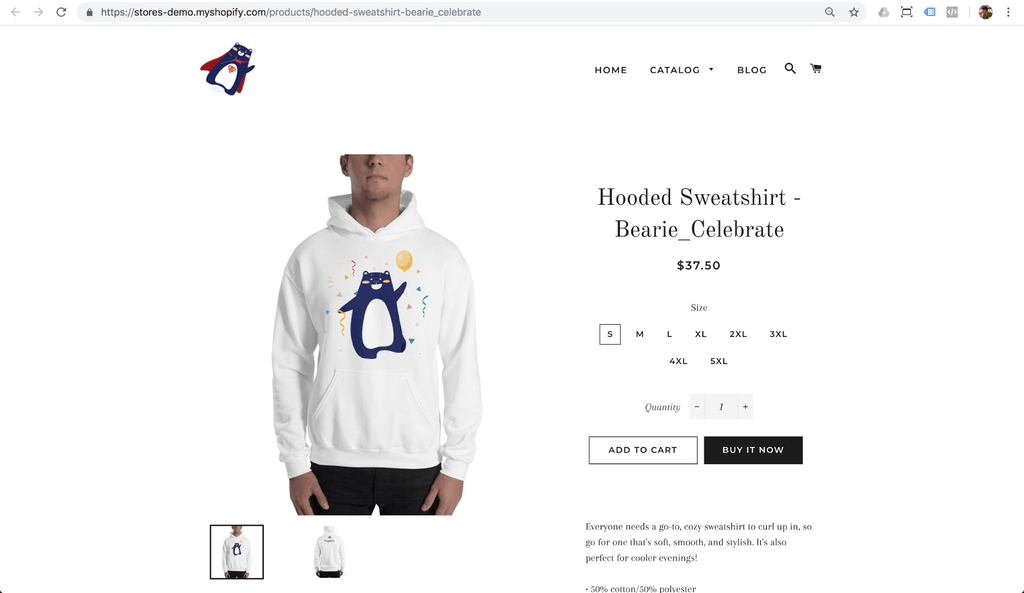
Inside the product page you can see different options of this product.
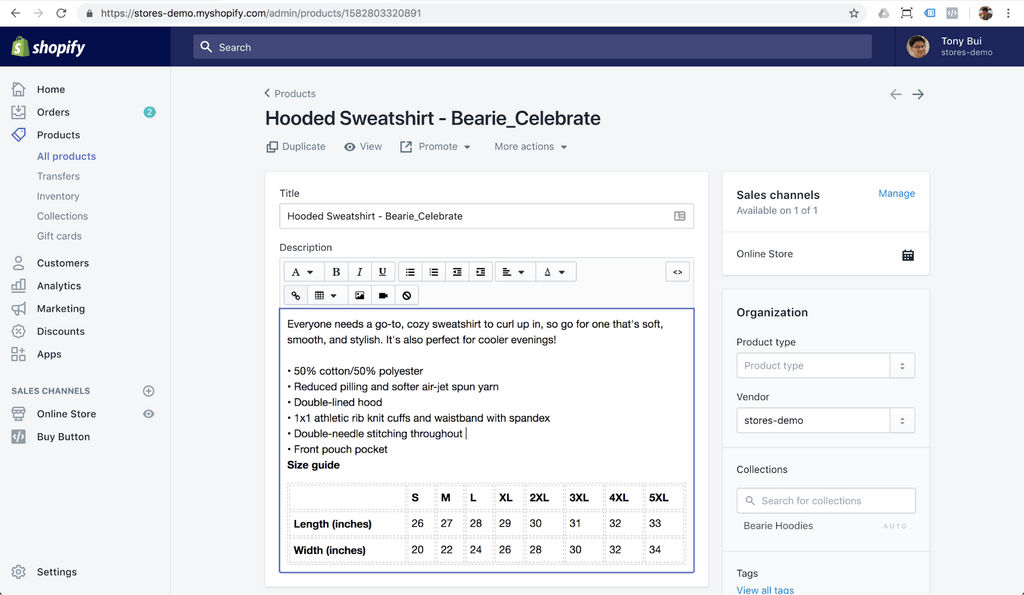
When you scroll down you might notice the SEO option for this product page. Shopify in our opinion is quite an SEO friendly eCommerce platform and has essential SEO support.
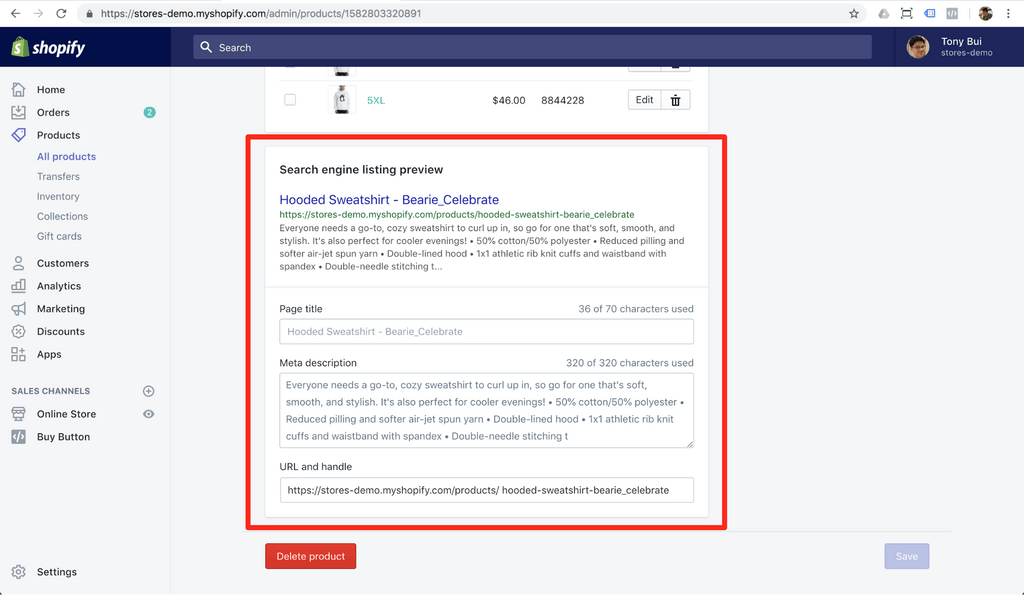
Shopify Collections Demo
The Shopify collection layout varies depending on the Shopify theme you use. In the Bearie Store we used Brooklyn Shopify theme, so the layout is quite simple with convenient functionality allowing us to sort the products by sub-collections and alphabetical presentation. You can view the live demo here - https://stores-demo.myshopify.com/collections/all
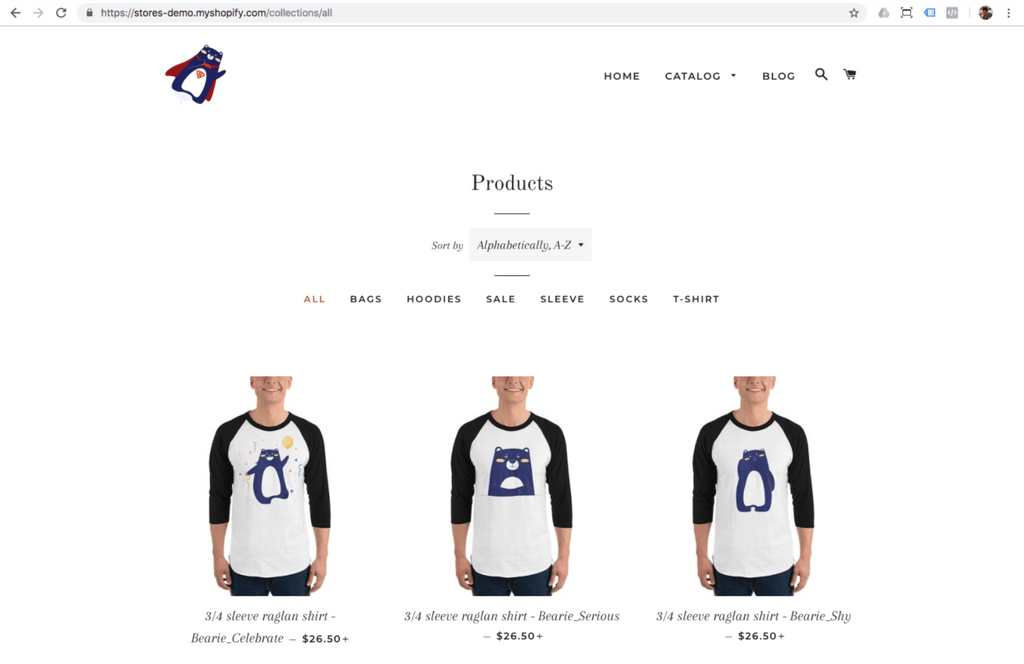
If you have some sales items, create the collection for that purpose. You can drive the traffic directly to sales collection to boost sales for your online store.
Sales Collection demo https://stores-demo.myshopify.com/collections/saleoff-with-bearie
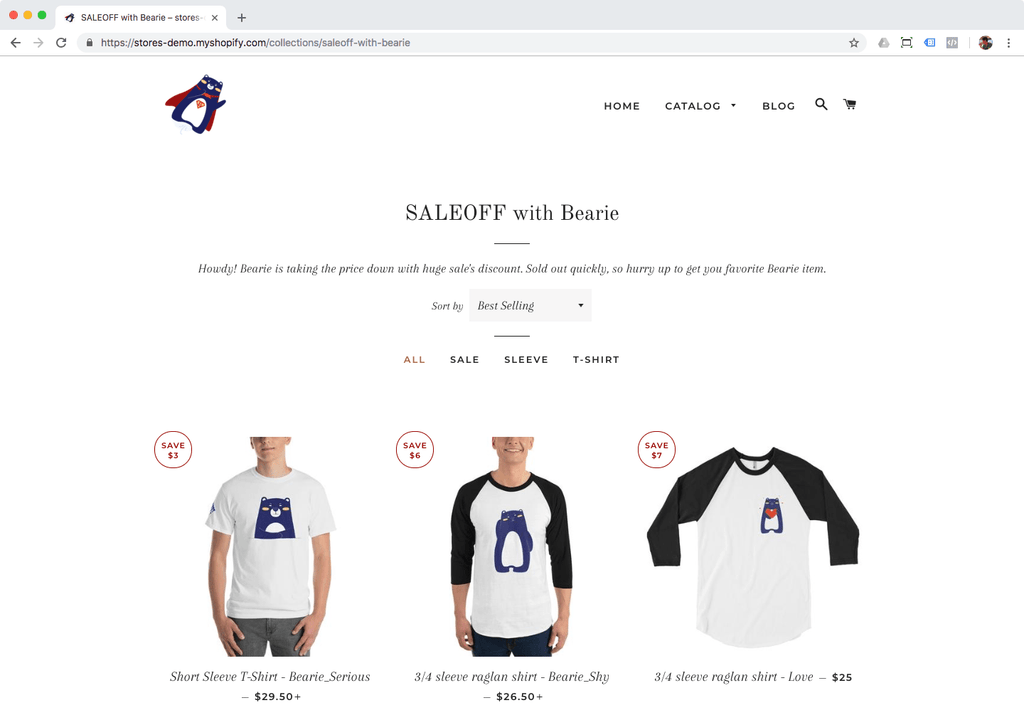
With Shopify you can create the Product Collection by product types. Let’s say we want to create a backpack product collection. Visit https://stores-demo.myshopify.com/collections/backpacks
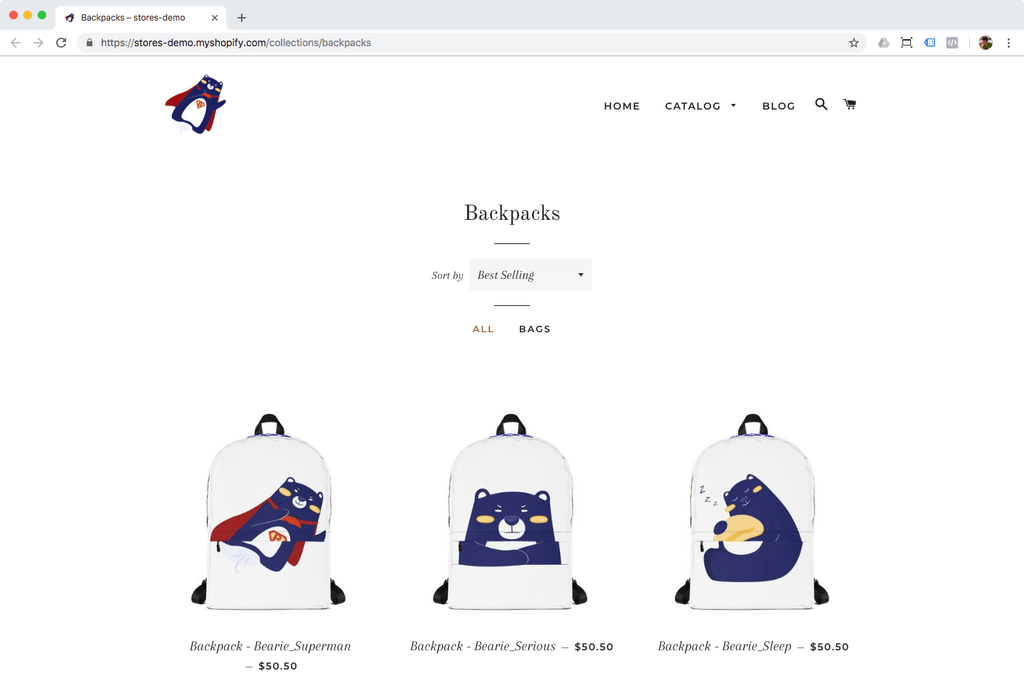
Collection demo page with image / video / text content.
Bearie store has the collection T-shirt and we need to showcase our product. We have added the video about the product making process to increase credibility for buyers. It’s good to provide relevant information for buyers to make the buying decision easier.
Visit the T-shirt collection page at https://stores-demo.myshopify.com/collections/bearie-t-shirts
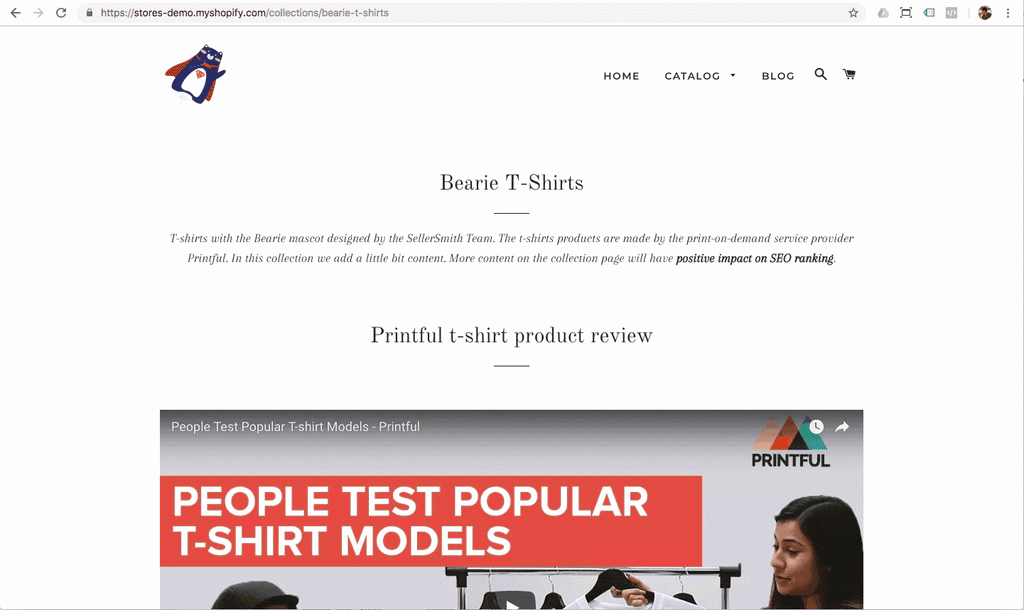
You might be wondering, how does the setup look? Well, Shopify store management is very easy, and we have created the collection page right from Shopify admin.
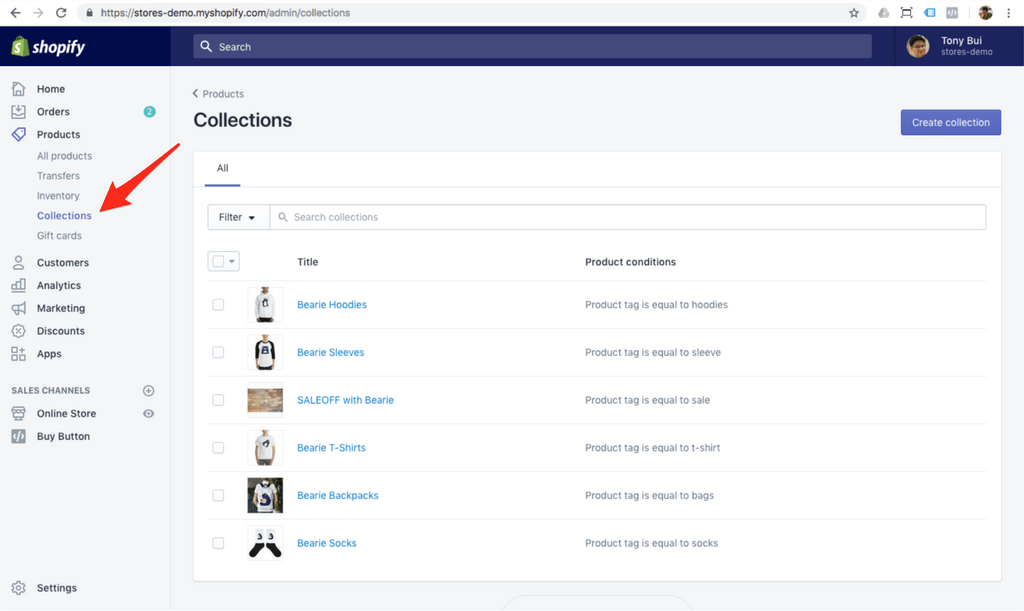
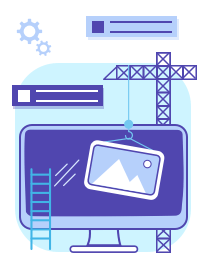
Shopify Blog demo. What you can do?
You can find all blog posts inside Online Store - Blog posts menu item in the Shopify dashboard. In my example there is just one blog post.

You can see the demo of blog post here: https://stores-demo.myshopify.com/blogs/product-collections/bearie-mood-short-sleeve-collection-2018
I have been creating that blog post with the default functionality of the Shopify blog feature. You can add simple paragraph and headings as well. The standard text styling such as “bold”, “italic”, or “underline” is supported. Alignment per paragraph is also available.
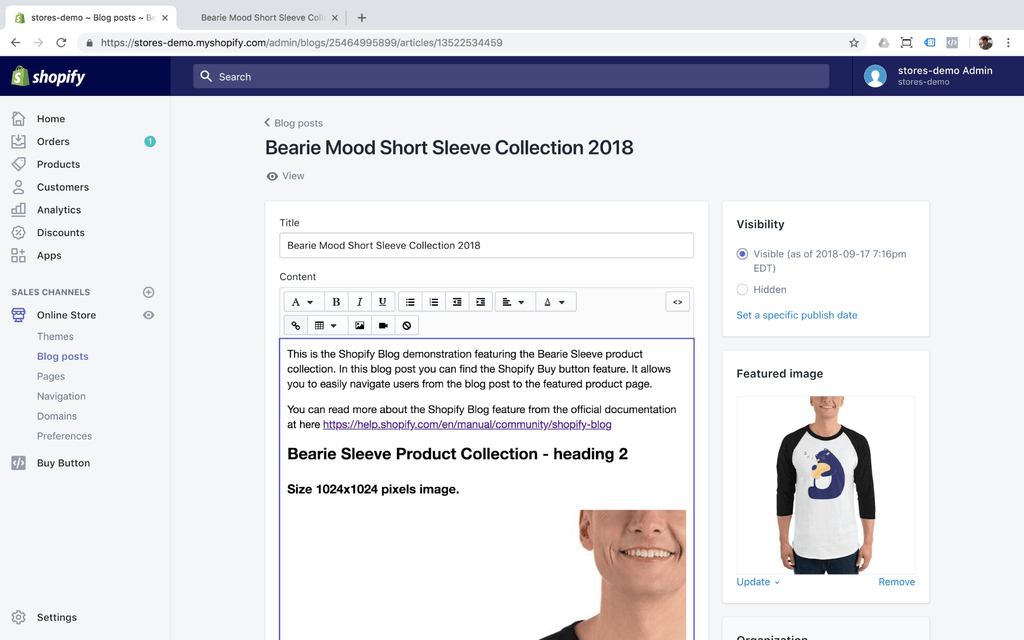
In my blog post demo, I have added images from my t-shirt product collection. As you can see the Shopify blog feature supports different image sizes from original to the big size - 2048x2048 pixels.
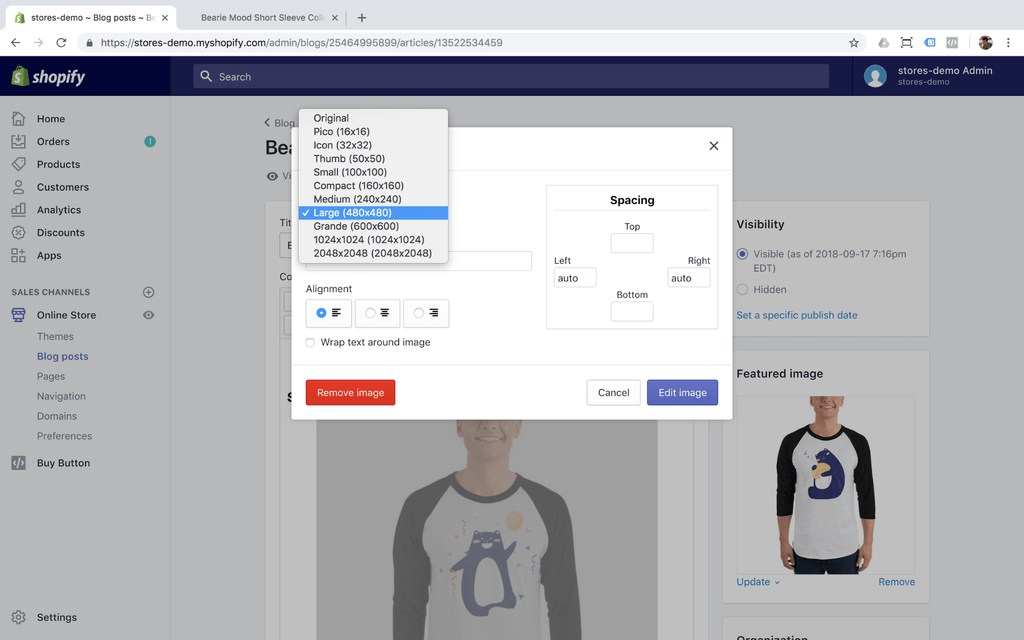
Let’s now focus on the image settings, where you can find the Image alt text as well. As you probably know, Image ALT tag is designed with SEO (Search Engine Optimization) purposes in mind.

What about adding video? Let’s say I have some videos about how the t-shirt making process happens. In this way, I can increase the trust around my products and educate customers. Shopify has the function to add videos from Youtube.
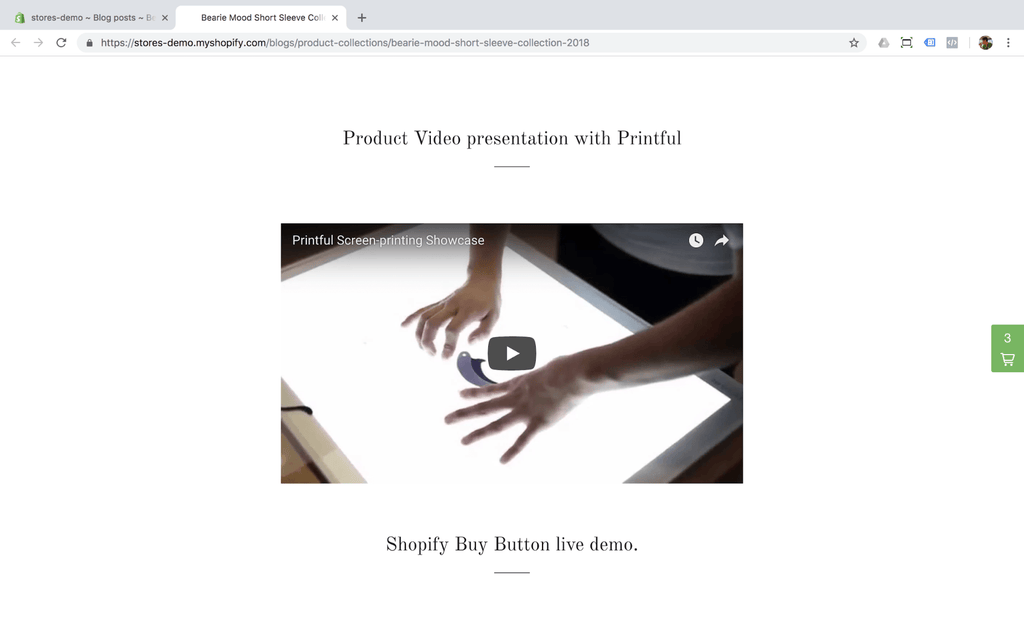
To insert the video I simply need to insert the “iframe” code only. It’s very convenient. This piece of code you can get directly from Youtube “embed” sharing option.
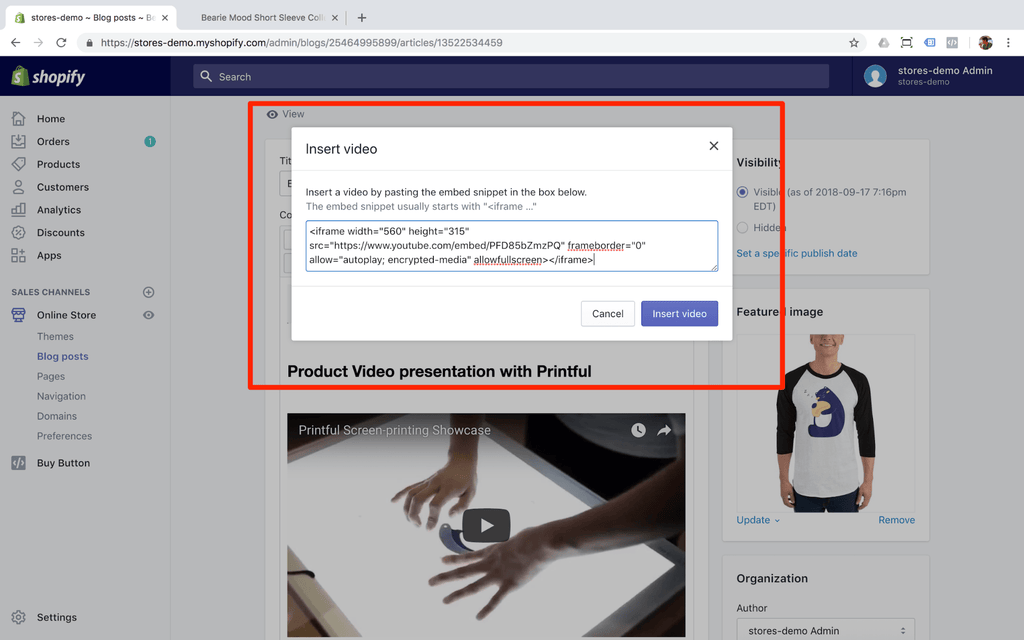
Shopify Discount demo feature.
Shopify has Discount features in all Shopify plans. This feature is used mostly for promotional activities of Shopify stores. The Shopify Discount feature can help you build a customized discount strategy to boost sales. We’ll outline some discount strategies below, so you can give a try with the Bearie Shopify Demo Store.
Simple discount for the entire order
The simplest strategy to boost sales is giving the discount for the entire order and any products. Shopify can do that with Options - Discount type - Discount value settings below. We have created already such a coupon code, so you can give a try right away.
Use the coupon BEARIELOVESPROMO15
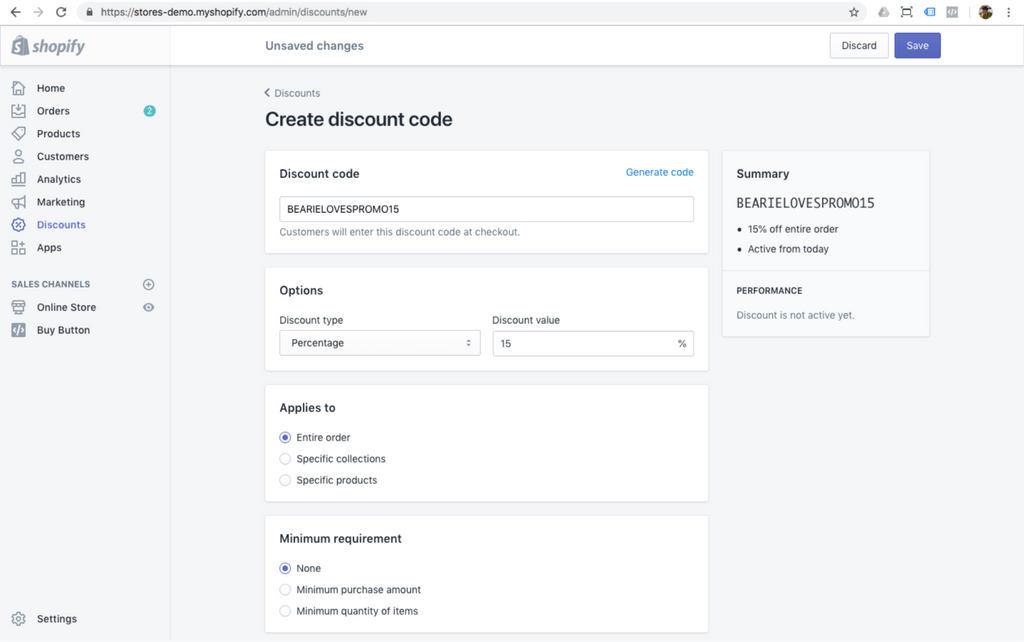
Please keep in mind that the coupon is applied on the Checkout page like the image below. There is the option to insert/type the coupon code. You just need to insert it and click on the button “Apply”. The successfully applied coupon code will appear before the order summary.
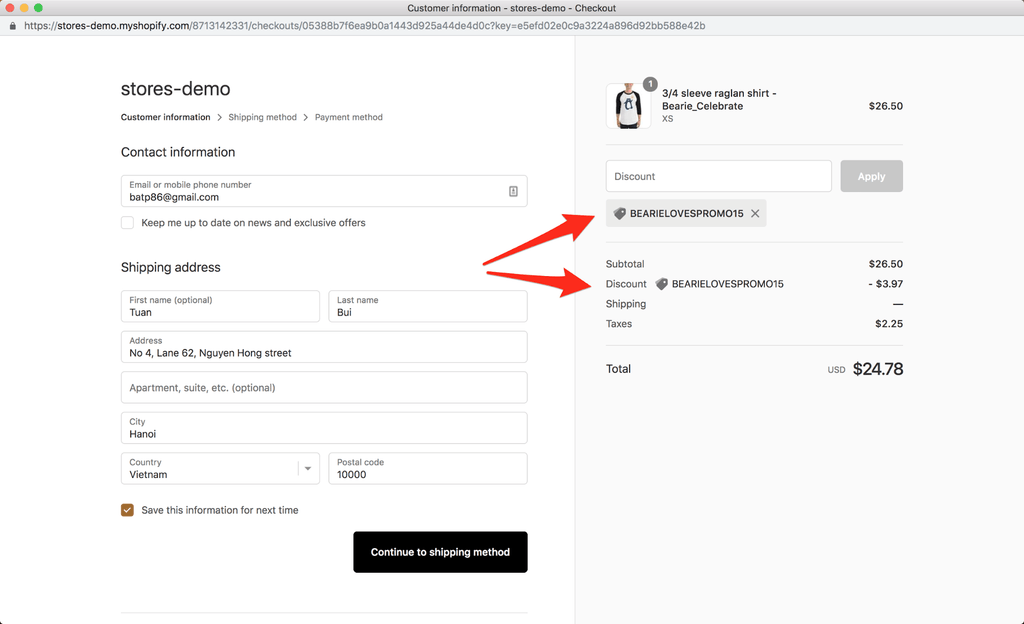
What if you want to keep the discount available only just for a few days or weeks? In the “Active dates” area just set “end date”, and your coupon code will have an expiry date.
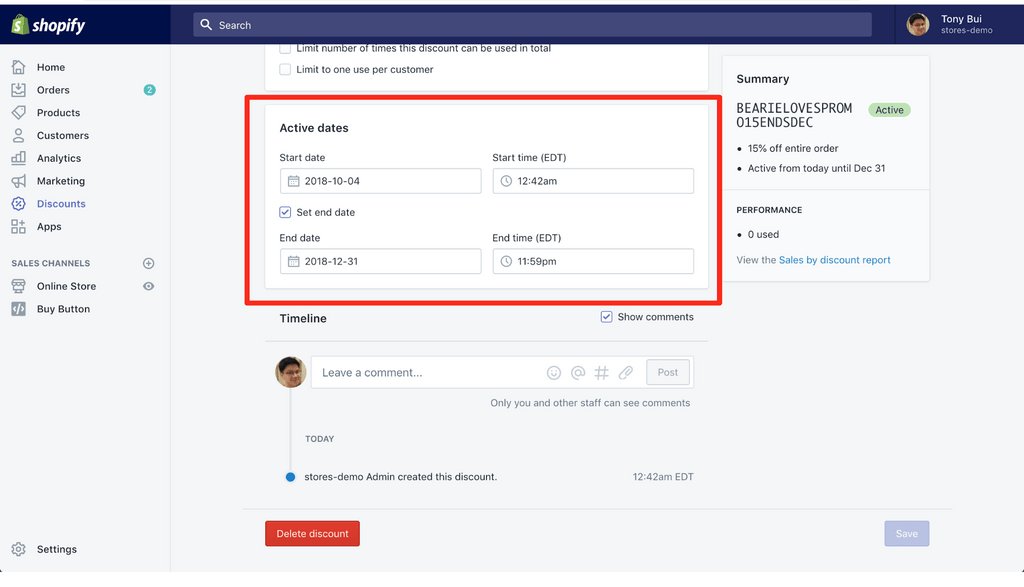
Use the coupon code BEARIELOVESPROMO15 to give it a try on the Bearie Shopify Demo Store.
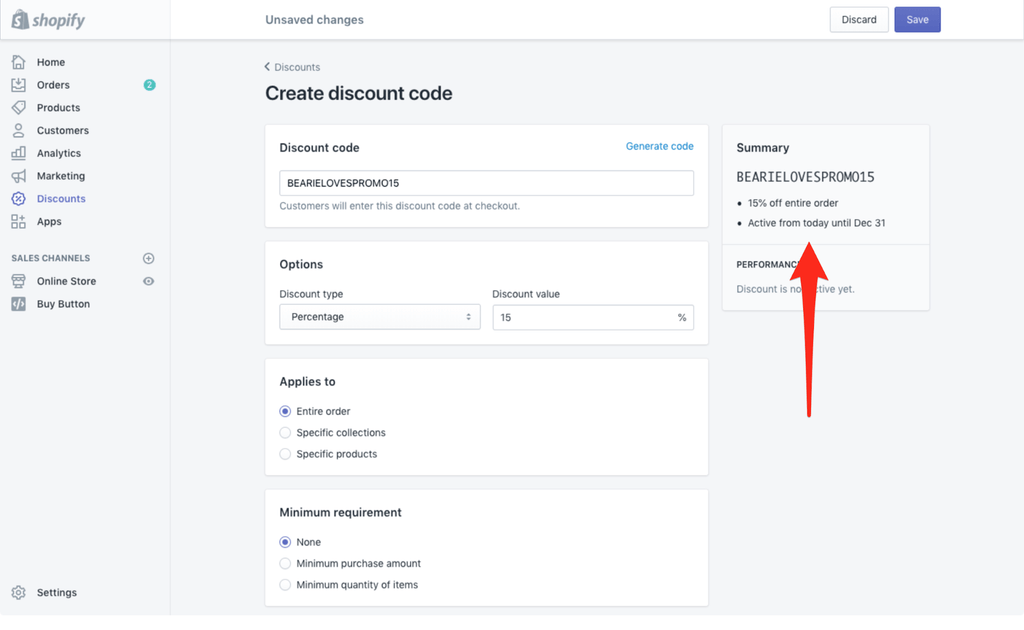
Discount for the specific product collection
At the Bearie store we have products from different categories. “Back to the school” season comes year by year, so what if we want to discount backpacks? That’s possible with the Shopify Discount feature. Just select “Applies to” and choose the specific collection. Give a try with the Bearie demo using coupon code BEARIELOVESBACKPACK25 at Bearie bags product collection.
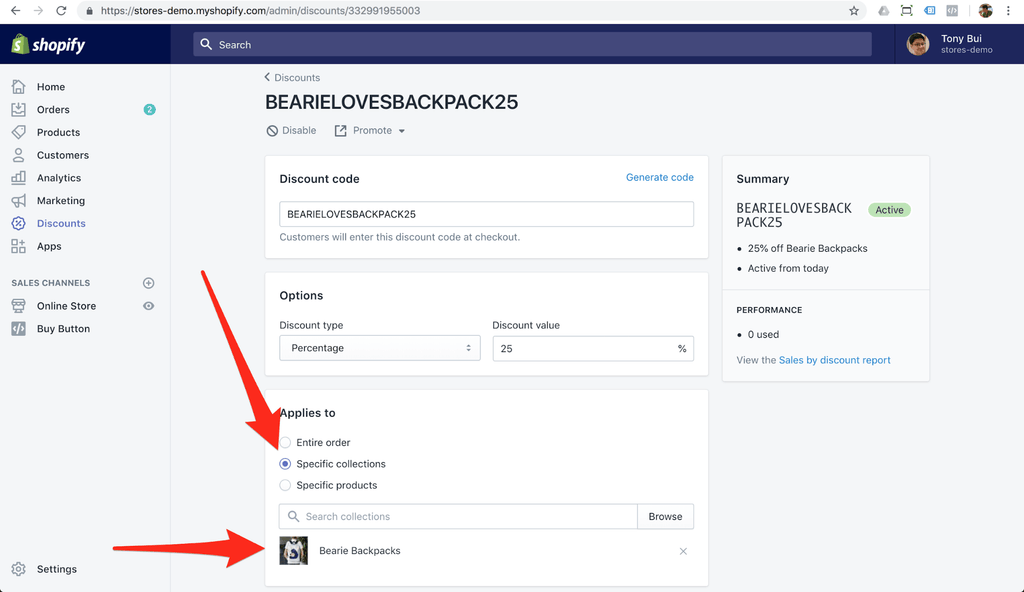
BEARIELOVESFREESHIPPING
The Shopify Discount feature allows you to create promotion strategies related to the free shipping. Let’s say you want to push sales with free shipping with the order value over $20. It’s easy to do in Shopify. Just find the “Options” Discount Type and select “Free shipping”.
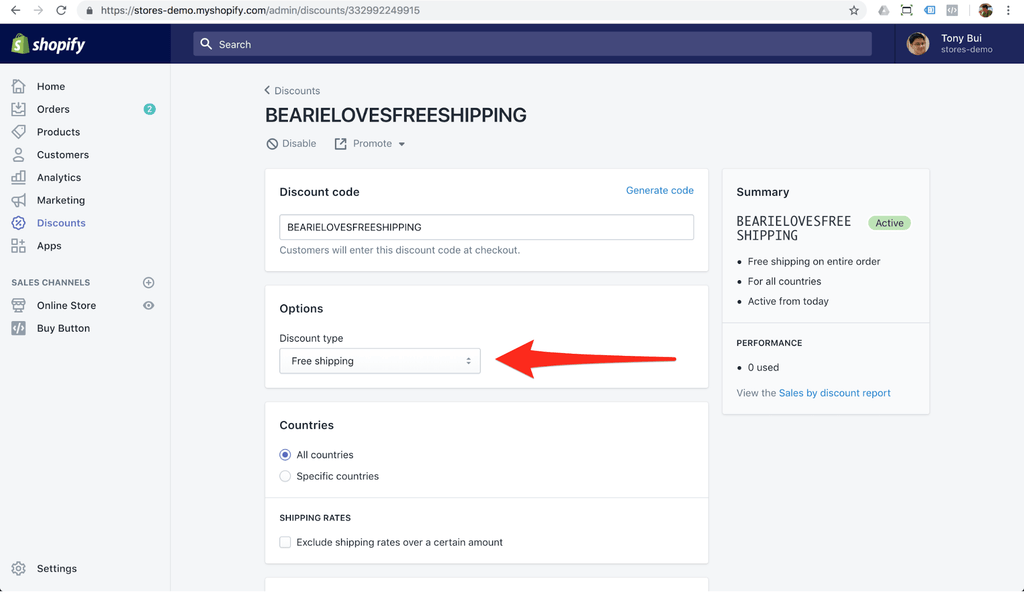
Scrolling down the settings page you’ll find “Minimum requirement” - insert a $20 amount. On the right side with a sticky “Summary” discount condition you can see the summary discount information.
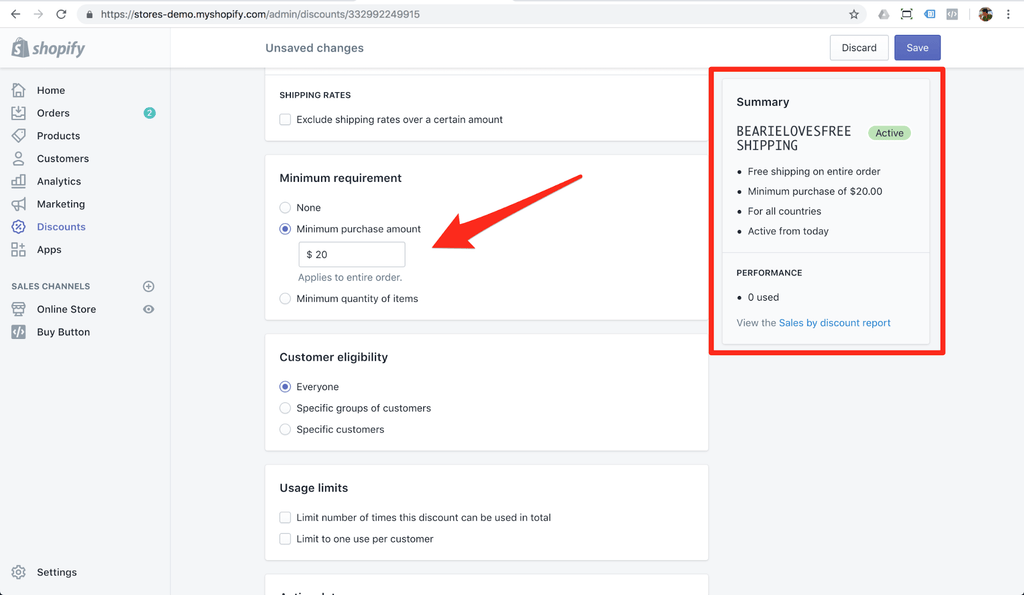
The Shipping Discount also can be applied to all countries or a specific one. You can easily find the option to customize the coupon code on the same page. In our demo example with the Bearie store, we apply the shipping discount for all countries.
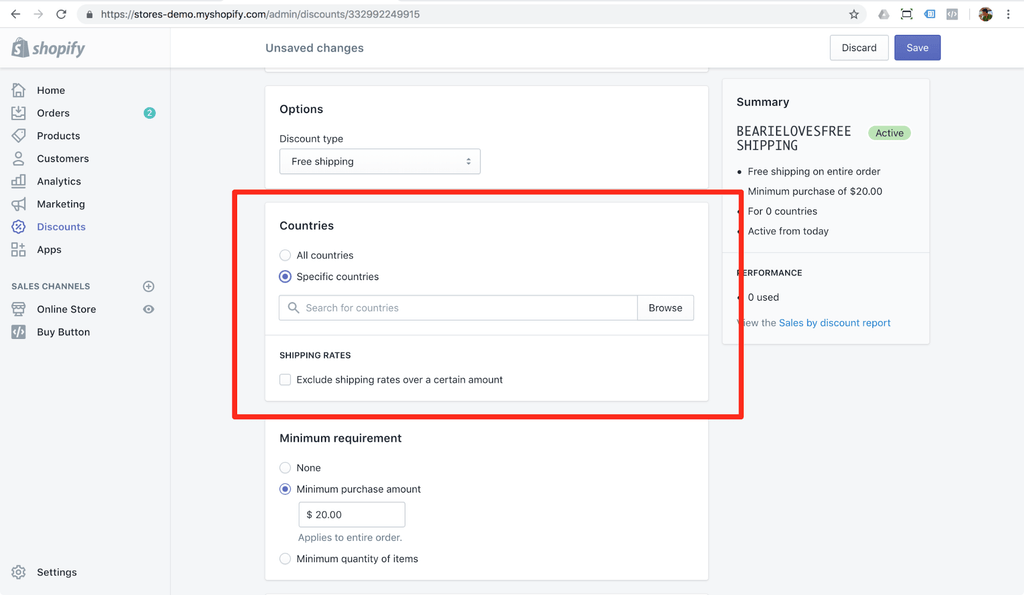
Give it a try with the live demo at the Bearie Shopify Demo Store. By finalizing at the checkout page you can see something like the image below.
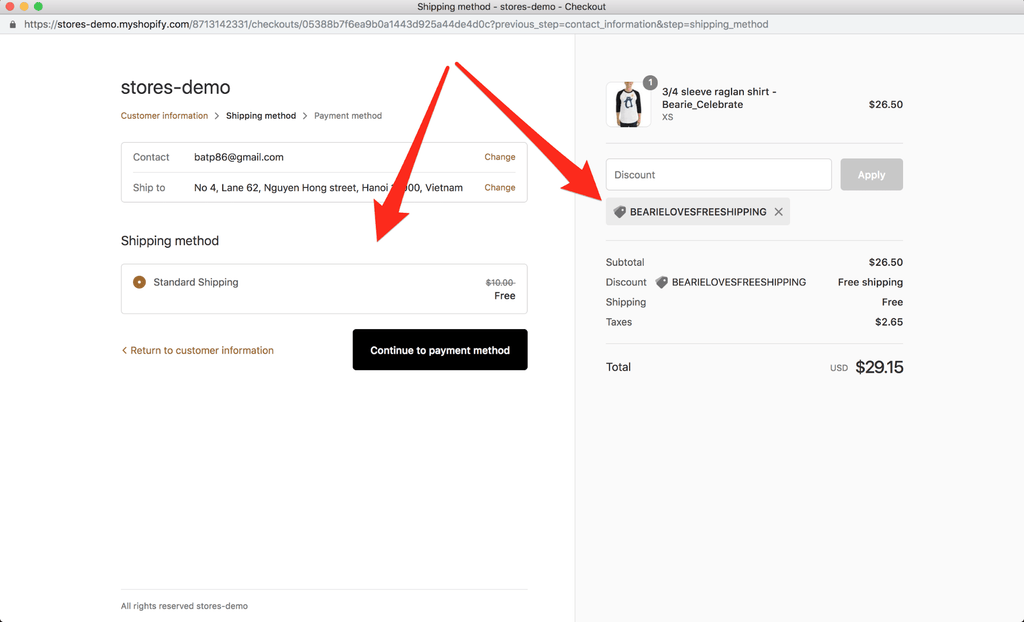
BOGOF promotion? Buy One Get One Free or maybe Buy Two Get One Free?
All you need to do is select “Buy X Get Y” in the discount Options then select the products deal conditions.
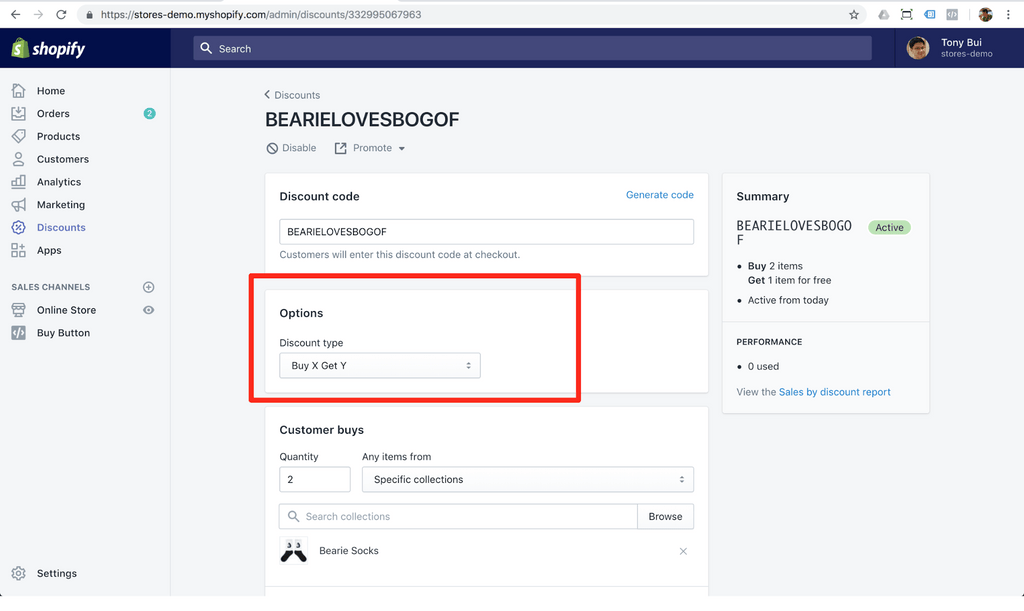
Again, at the checkout page, you need to insert the coupon code BEARIELOVESBOGOF on the socks item. You’ll see the discount applied successfully.
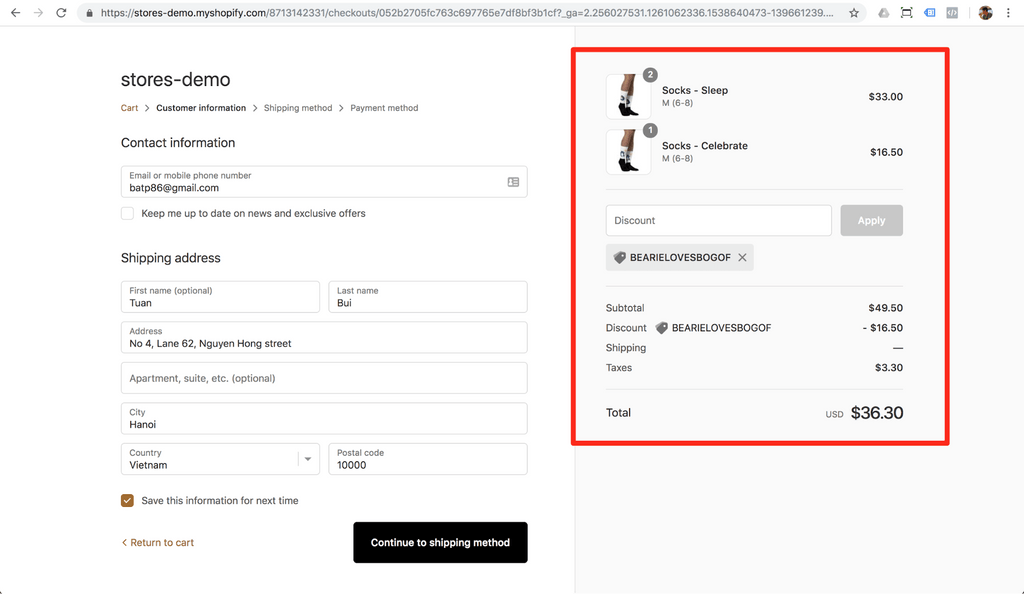
Did you know that you can promote the Discount code?
Inside the discount code just click on the “Promote” link. You’ll have two options - to share on Facebook or get the link.
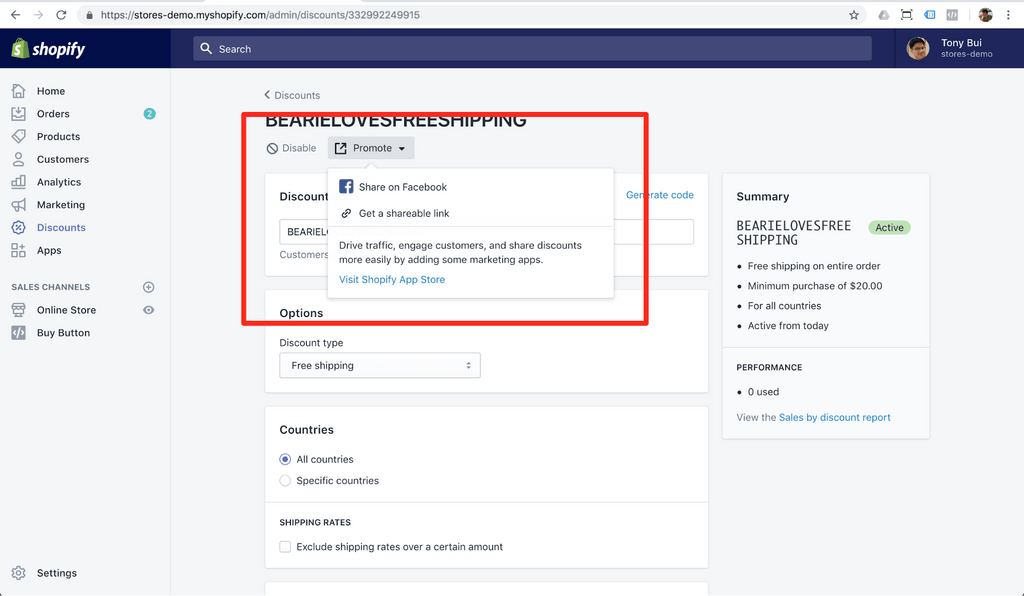
If you click on “Get a shareable link” there will be an exclusive link with the coupon code.
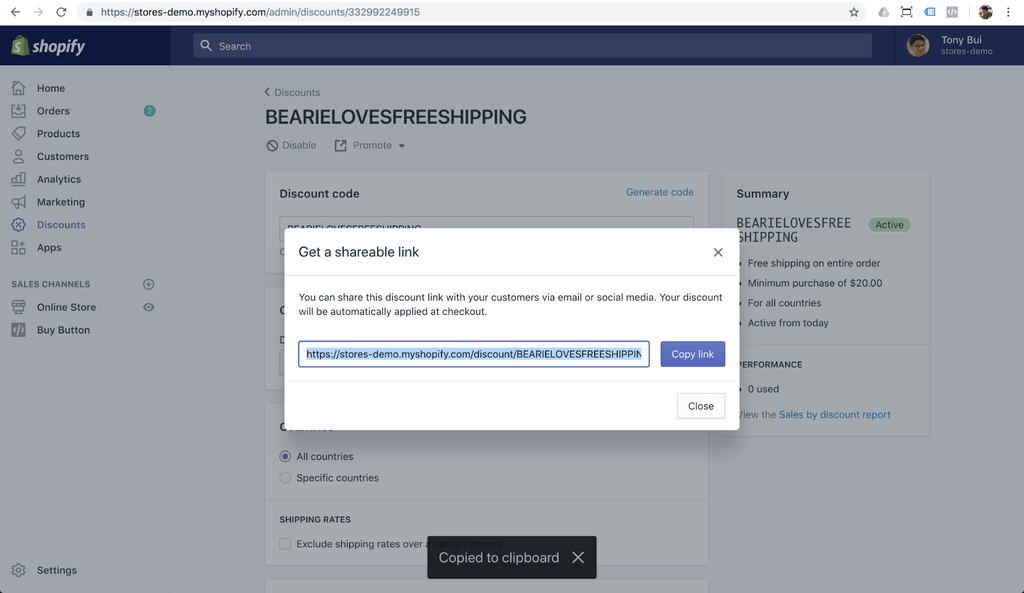
This blog post is updating and soon you’ll see a new section related to the Bearie Demo store. To keep informed about the latest updates feel free to subscribe to our newsletter.
Otherwise, feel free to give it a try with Shopify and explore Shopify features and what it can do for your business. You can register without need to use a credit card. Just an email address is enough at https://www.shopify.com/signup